|
A field is an entity in a document that Word will calculate or change according to parameters that you specify. For example, you could set up, in a header, a date field that will change according to the day the document is opened. Or you could have as a footer a path field that automatically changes according to where the document is filed.
Word allows you to insert ‘Fields' into your document (or Template, or AutoText for that matter). You can't easily create new fields, but there are so many pre-installed fields for you to use, there is probably one to meet your every need.
This is how they work:
Select the Insert/Fields... menu option. You will see the following dialog box:
|
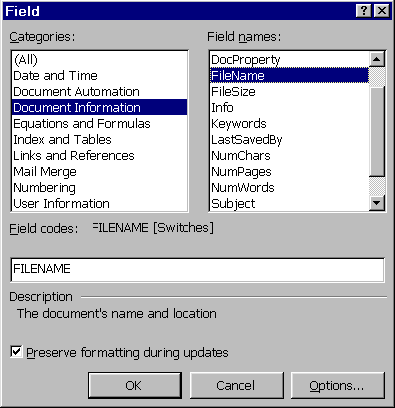
|
As you can see, the fields have been grouped into categories for easy reference.
A brief description explains your choice, and you can choose the Options... button to customise the field contents. |
|
|
|
|
|
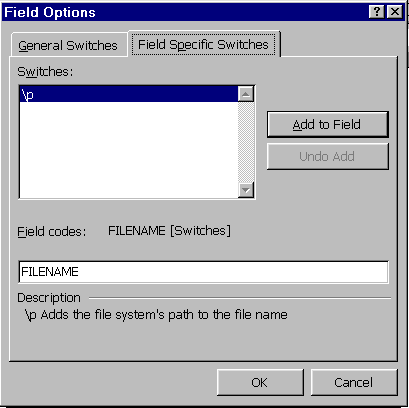
|
|
Again, a brief explanation of how this switch will affect the display of the field's contents is given at the foot of the dialog box.
So, in practice, if we want the file name and path to appear in a header/footer, we choose FILENAME and then \p, and hey presto. If this is something you do often, and you can remember the ‘formula', you could just type it instead of going to FIELD to choose it. |
|
|