|
Word ships with a number of built-in ‘Templates' - the paint-by-numbers way to create smart looking documents. A template is an extremely powerful formatting tool, and best of all you can create your own.
First, though, let's use of of Word's own templates:
To use a template, you need to select the File/New... menu option. Note: Do not click the ‘New' tool, as this defaults to opening a blank page in Normal style. Use the menu.
Choose one of the offered tabs, depending on the type of template you want. If you choose the ‘memo' tab, you will see this:
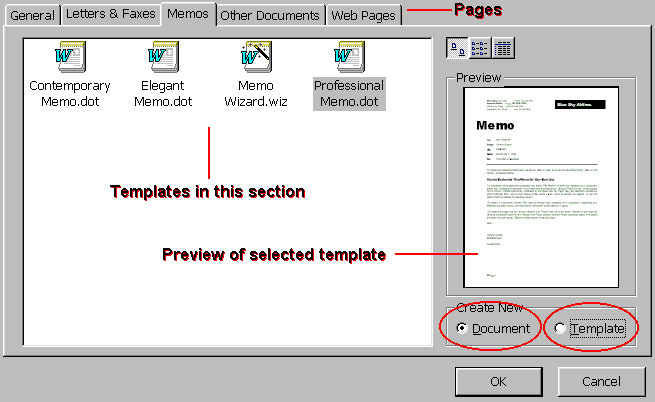
If you wish to use this template as the basis for a document, select DOCUMENT. If you wish to edit this template (ie customise it for your own needs) then select TEMPLATE. Then click OK.
We're simply going to use it as the basis for a document, which will contain the following paint-by-numbers section:
|
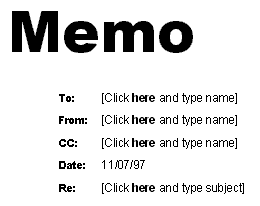
|
All you need to do now is to click where you're asked to do so, and fill in the relevant information.
You'll notice that the date has been filled in for you. All the rest of the formatting is already in place (eg: fonts, font sizes, line spacing etc). |
|
|