|
Styles can be edited, by the way. To do so, select the Format/Style... menu option. You will see the following dialog box.
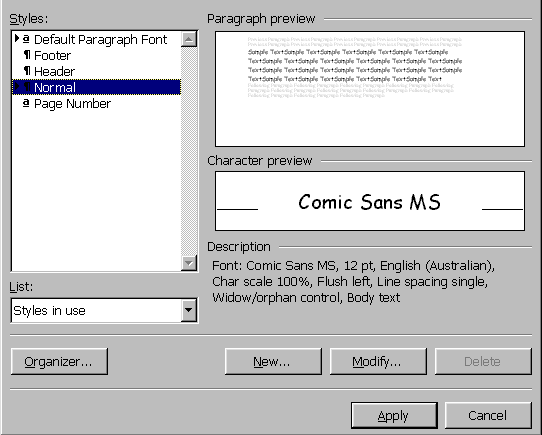
The ‘Organiser...' button allows you to do some ‘housekeeping' regarding which styles, autoText macros etc should reside in your NORMAL.DOT file (the configuration file used by Word to store your default settings).
Click the Modify... button, and you will see this...
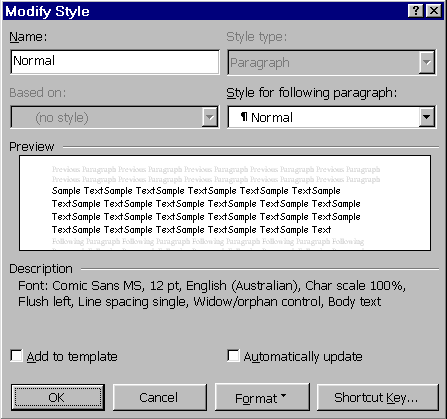
You can nominate a style to automatically succeed the current style. Eg: Heading1 should be followed by Heading2, and Heading2 should always be followed by Normal style.
All the usual formatting options are available via the ‘Format' button, which will apply the format changes to the STYLE, not to particular text. |