|
A header (or Footer) is persistant text which appears outside the normal editing area of a document (in the top and bottom margins). This is traditionally where pagination, chapter headings and so forth appear on the printed page.
First of all, remember to select ‘Page Layout' view in your document, otherwise you will not be able to see your headers or footers - although they will print OK.
Select the View/Header and Footer menu option, and you will be greeted by a dotted box (called the Header box) ready to accept input, and a custom Headers toolbar.
Moving your mouse pointer over each of the tools in this toolbar invokes the popup hints which tell you what each tool does. In our example below we have added the date, the time, the page number and the number of pages in the document. These fields will automatically update, so once set, you do not need to worry about them again.
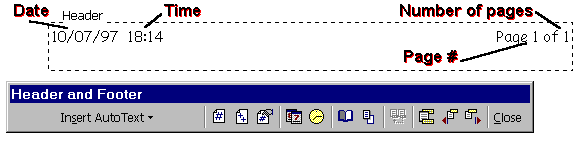
You can add AutoText as well if you wish.
Different headers on alternate pages are often found in reports or other published texts.
Do this by choosing File, Page Setup, and then choosing the Layout tab. Mark the Odd and Even check box, and click OK. Use the Show Next and Show Previous buttons to navigate between alternate headers and footers. This is a lot easier than it sounds: find a document, follow these instructions, and you'll soon find your way around!
|